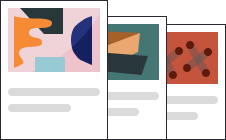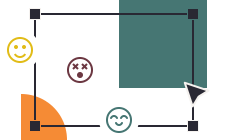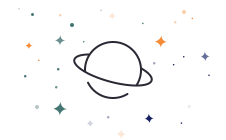The Ultimate Guide to the best tools for Agile teams

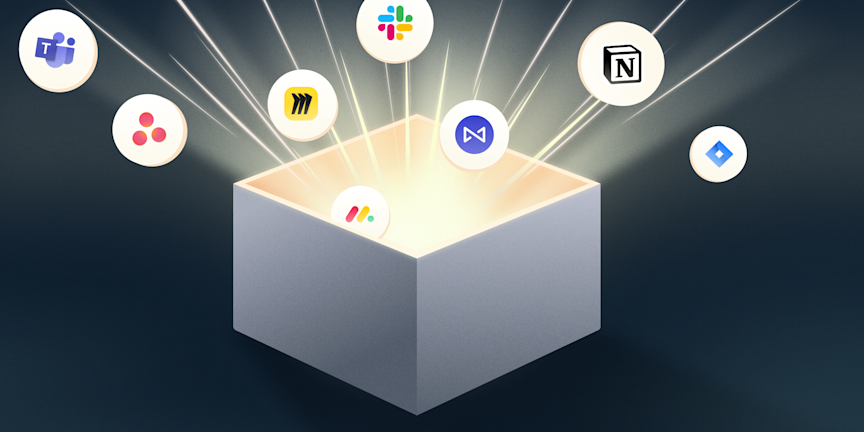
If you're reading this article, it's likely that agility is already part of your team practices or that you aspire to better understand agility. To be a high-performing agile team, you need the right methods and mindset, but also the right tools.
At Neatro, we understand the challenge of choosing tools for an agile team. We help hundreds of agile teams around the world continuously improve their practices, and questions about selecting the right tools frequently arise.
Therefore, we decided to put together a comprehensive guide to help you choose your next tools from among the most popular on the market.
In this article, we will cover four categories of tools that you will need daily for your agile team. But before exploring these different categories of tools, we will discuss some questions you should ask yourself before choosing a tool.
Let’s do it! 🚀
Table of content:
Questions to ask before choosing a tool for your Agile team
To make the right choice, it's not enough to simply choose the most popular or widely used tool. You need to select the one that best fits your team's reality. Here are some questions you should consider when choosing a new tool:
Is this tool suitable for my team's current size? Will it still be appropriate in 12 months?
What features do I really need?
Can I try this tool for free to understand the full value of this product?
What budget am I willing to allocate?
Does this tool integrate with my existing tools?
Is the tool mature enough to provide the security guarantees that my IT department might require?
By asking these questions, you reduce the risk of ending up with a tool that's unsuitable from the get-go—trust us, that's extremely frustrating! We highly recommend reading user reviews on platforms like G2 or Capterra to get a more objective view of each product's pros and cons.
In a nutshell, the definition of the right tool varies from one team to another since needs can differ.
Speaking of tools, let's now begin our exploration of the best tools for agile teams, starting with project and task management tools.
The best project and task management tools
Let’s start with project and task management tools. There are countless options available on the market, each claiming to be the best. With so many choices, it can be challenging to determine which one truly stands out.
We’ve selected the top 7 project and task management tools, or at least the ones you should consider for your team.
These tools each have their unique features but are all reliable choices for any agile team.
1. Jira
Jira is probably the most well-known and widely used tool for project management. So popular that it almost seems unnecessary to introduce it. Used by thousands of teams worldwide, Jira is renowned for its task tracking and project management features, having been specifically designed for development teams. However, it is also used by other departments, such as marketing teams.
Being a tool employed by countless teams, Jira is both flexible and comprehensive, adapting to a variety of needs and use cases.
While its primary advantage is its all-in-one nature, bolstered by its integration within Atlassian’s suite, Jira remains a tool that can be complex to master, especially when aiming to leverage its full potential.
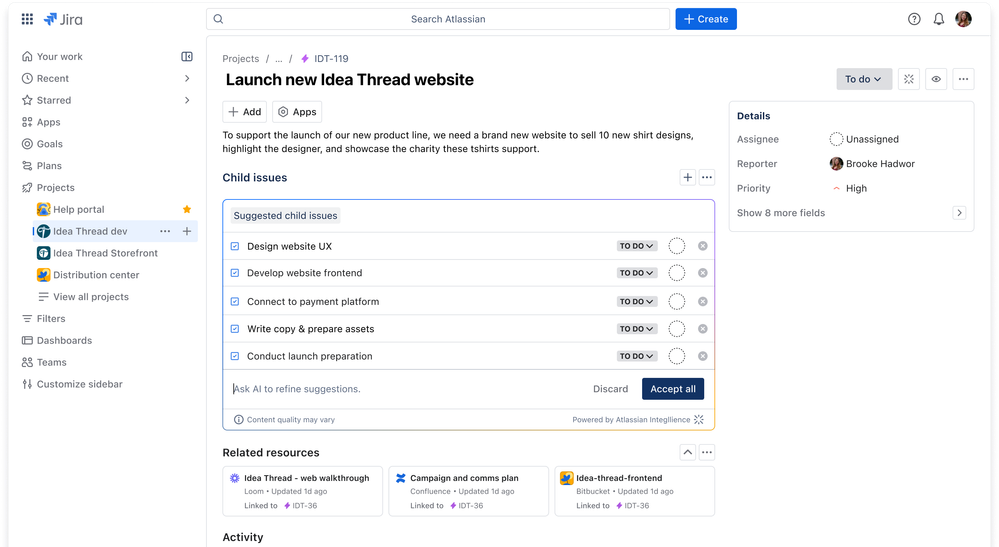
Main features
Jira is a highly comprehensive tool offering a wide range of features and integrations:
Project planning with Kanban, Gantt, list, and calendar views
Task tracking with workflow visualization, dependency management, and goal setting
Integrations with hundreds of tools
Workflow automation
Basic and advanced reports (team workload, sprint progress, etc.)
Integrated artificial intelligence for creating custom reports
Pricing
Jira offers a free plan for up to 10 users.
Jira has 3 paid plans, starting from $8 per user per month.
For more details, here is Jira's pricing information.
User reviews
On Capterra, Jira is rated 4.4/5. According to customer reviews shared on Capterra, here are the pros and cons of Jira:
Pros
‘Our team loves the customer service, it's amazing. This tool is great for creating tasks and logging issues.”
“The ease of navigation and overall management is awesome about this tool. There are a lot of features that are very helpful to any agile team.”
“Jira is excellent as a collaborative ticketing and software development project management tool. The customization options for tickets and project qualities is robust.”
“Visibility into the progress on the boards. Very useful for tracking and identifying impediments to progress.”
Cons
“Unable to clone the tasks when it is Done. Sometimes, my members have mistakes in cloning because sometimes the tasks that are already set to Done status are unable to see the cloned one if you clone it.”
“I dislike both how it's hard for me to use and how it's hard for others to use - I run into instances of people misunderstanding the software all the time, which creates mistakes and wasted time.”
“It can be costly and there are nasty sides on the licensing. For example, you can't use plugins for a limited number of users, and only pay for that the number of users”
“It slows down productivity. This could be a company specific flaw but I hated always having to ask product managers for permission to access documents that I needed.”
2. Asana
Asana is a tool that allows teams to organize tasks, projects, and goals. One of the key features highlighted by Asana is its ease of use and flexibility, particularly in terms of different project views and task tracking (dependencies, milestones, task details). Although any team (agile or not) could use Asana, its features such as task assignments, timelines, and progress tracking make it a top choice for agile teams.
Asana targets a broader audience compared to Jira, aiming at marketing, product, and development teams. It caters to businesses of all sizes as well as individuals.
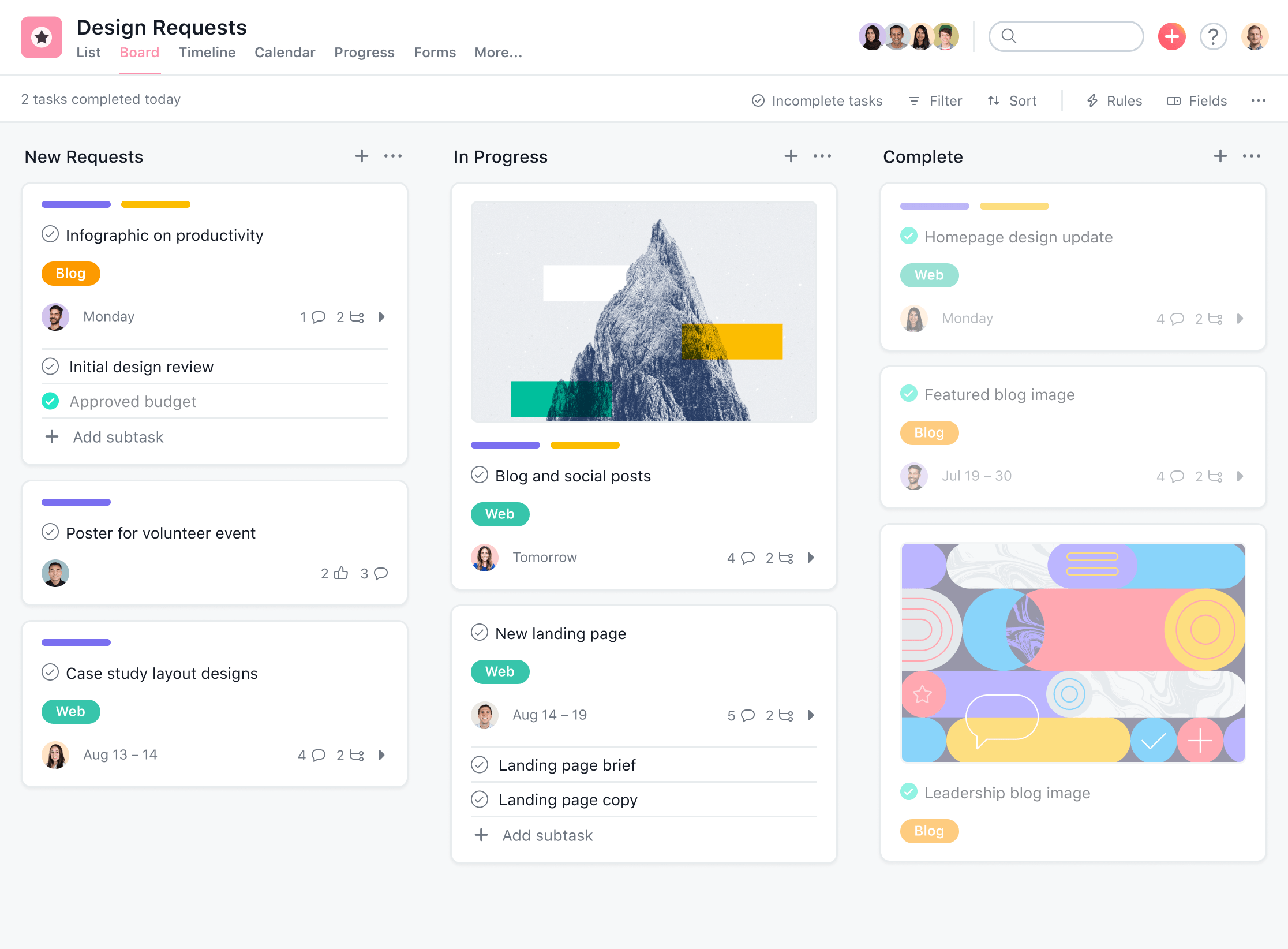
Main features
Like Jira, Asana is a comprehensive project management product, offering a user-friendly and straightforward interface with deep functionality:
Project planning with Kanban, Gantt, list, and calendar views
Project templates
Task tracking with workflow visualization, dependency management, and goal setting
100+ integrations
Time tracking
Workflow automation and customization
Basic and advanced reports (team workload, sprint progress, etc.)
Asana AI with project management recommendations (reports, task assignments, etc.)
Pricing
Asana offers a free plan, with no credit card required to get started.
You can also find two paid plans, starting at $11 per user per month.
We invite you to explore the detailed pricing of Asana.
User reviews
Asana is rated 4.5/5 on Capterra. Based on these Capterra reviews, here are the pros and cons:
Pros
“The ability to collaborate with colleagues on tasks is a great way to track progress and keep everyone informed.”
“This product is fantastic, easy to use, easy to learn, and easy to recommend.”
“It's a clean interface with the capability to track all my projects and see progress on the dashboard. I’ve been able to reduce costs and improve my efficiency.”
Cons
“My only major complaint is that I often miss very important notifications that get lost in my inbox.”
“When you create a new account, you're automatically signed up for email notifications, which can be really annoying and difficult to disable.”
“The main feature I dislike about Asana is its lack of functionality for recurring tasks. My work requires different routines every week and month, so it was a bit challenging to set them up.”
3. Monday.com
Monday is a tool with many similarities to Asana. It is a flexible and customizable project (or task) management tool designed to meet all organizational needs, including for agile teams.
Monday offers a customizable and visually pleasing interface that can be adapted to various types of projects and organizations. Beyond its attractive design, Monday also provides numerous integrations and automations to reduce repetitive tasks and focus on team efficiency. The tool also incorporates a collaboration logic through shared documents directly on Monday.
Although Monday's core function is project management, the company is also developing new offerings around CRM and development, which can seem intimidating at first.
Like Asana, Monday targets teams from various fields, ranging from marketing to design, product, and development. Monday’s goal is to provide a flexible and customizable tool that caters to a wide range of teams.
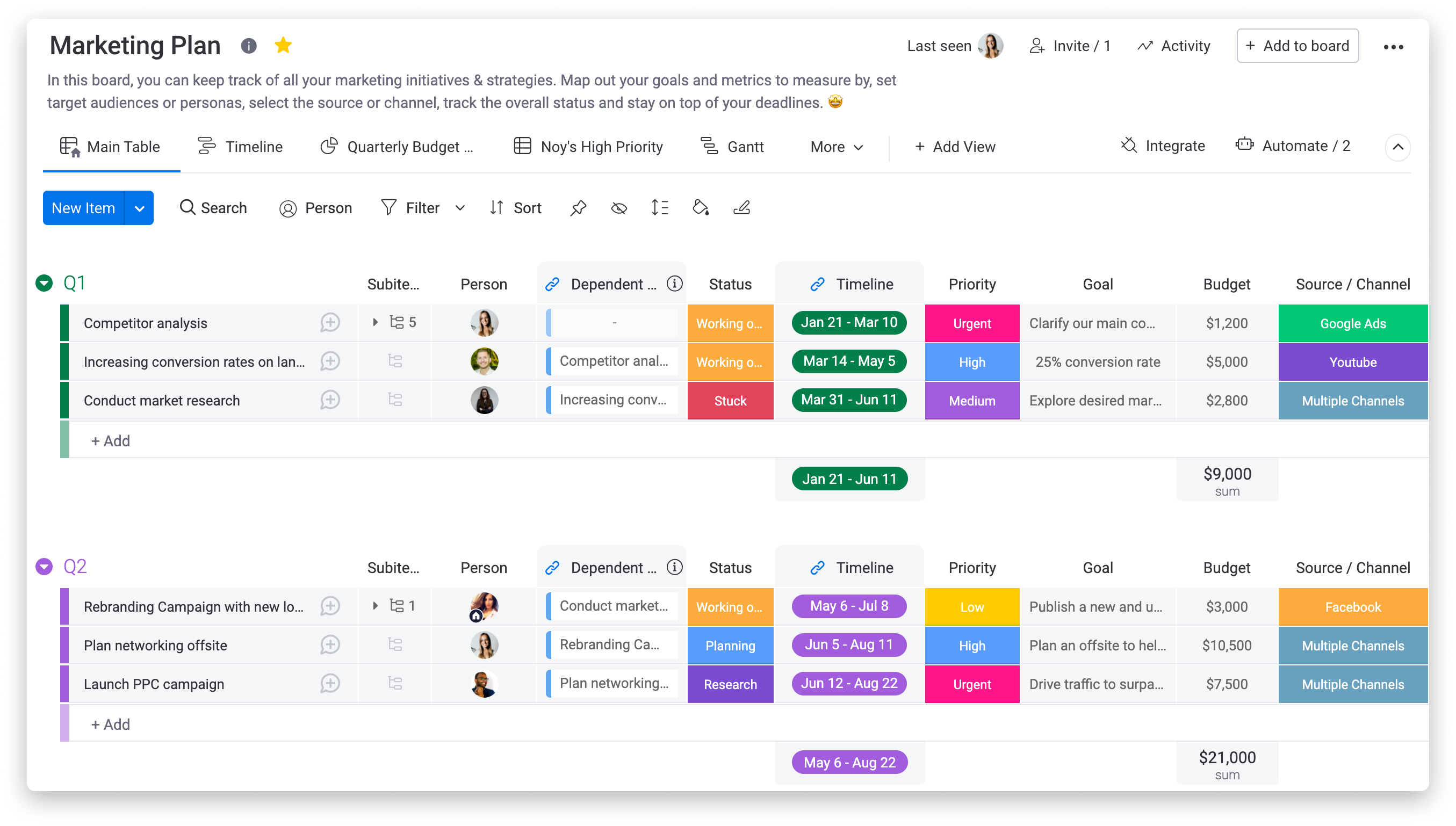
Main features
Monday’s features are quite similar to Asana’s, though there are differences in how these features are distributed across plans. Here are the main features of Monday:
Project management and planning with Kanban, Gantt, list, and calendar views
Project templates
Task tracking with workflow visualization, dependency management, and goal setting
Integrations
Time tracking
Expense tracking
Forecasting
Workflow automation and customization
Basic and advanced reporting (team workload, sprint progress, etc.)
Pricing
Monday also offers a free plan, with no credit card required.
There are also three paid plans, with Monday’s first paid plan starting at $10.99 per user per month.
For more information on Monday's detailed pricing, we invite you to visit their dedicated pricing page.
User reviews
Monday receives a rating of 4.6/5 on Capterra. Based on these Capterra user reviews, here are the pros and cons for Monday:
Pros
"It is a very good tool that makes our work extremely easy. There are many features in this software; personally, I find the drag-and-drop feature to be the best."
"Easy to use, flexible, and functional, with excellent service."
"Very happy with the (relative) ease of use, and I love the templates, etc. Transitioning from, for example, Excel to Monday is easy."
Cons
"The layout is confusing, and it is difficult to follow the chain of events in each task."
"Some of the metrics or fields I need in the report are missing, and it is not possible to include them in the report because the report customization is not flexible enough."
"I don't like the 'info boxes' feature as I find it limited. The text areas are restricted, and there are very few text formatting options."
4. Trello
Trello uses a visual interface primarily composed of boards, lists, and cards, allowing teams to efficiently organize and categorize their projects. Trello is largely inspired by the Kanban board visualization method, which can be adapted to suit any Agile team.
Trello is a well-known and widely recognized tool for its simplicity and interface. Indeed, it is a favored tool among teams of various sizes, to the extent that it has long been a product that has inspired others.
The major advantage of Trello is its ease of use and its integrations. However, this simplicity might also be viewed as a limitation, as the tool may seem to lack depth for more demanding management scenarios beyond a simple board.
One important aspect to know about Trello is that it is now part of the Atlassian suite and is therefore connected to Jira and Confluence. This is valuable for having interconnected tools that share common information.
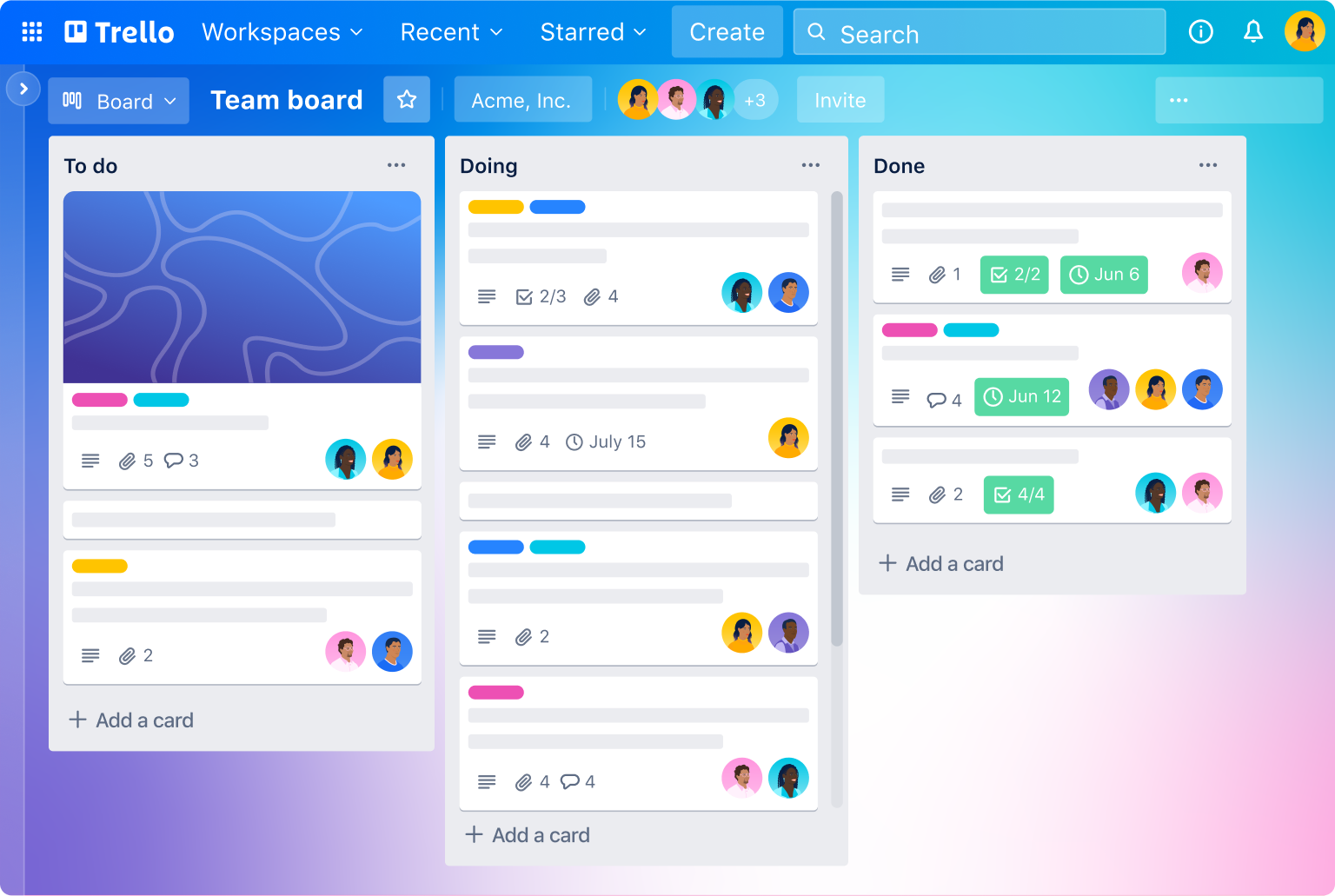
Main features
Trello is positioned as a workflow management tool.
To support this experience, Trello offers several key features:
Project and task management with Kanban view, list view, and calendar view
Project templates
Task tracking with workflow visualization, dependency management, and goal setting
Trello Plan to integrate location data on an interactive map accessible to members
Integrations
Automations and workflow customization with Power-ups
Pricing
Trello offers a free plan, accessible without a credit card.
In addition, Trello has 3 paid plans. The first paid plan starts at $5 per user per month.
To learn more about Trello's pricing, we invite you to check their pricing page.
User reviews
Trello is rated 4.5/5 on Capterra. Based on these same customer reviews, here are the pros and cons for improvement for Trello:
Pros
“The design and user-friendly interface of Trello make this software not only an extremely effective tool but also aesthetically pleasing. I am a designer by trade and appreciate that things are beautiful.”
“Trello has been a good software for collaboration, and my team and I are satisfied with it.”
“It is super easy to use, allows for collaboration with others both within your own team and other teams, and honestly, it just works. I like the little details like assigning cards and changing colors.”
Cons
“I hate that they don’t have an app for Linux. Also, I hate that it is an online application where you have to be connected to use it.”
“The fact that I cannot delete a card is quite annoying sometimes. Additionally, the lack of horizontal scrolling with the mouse is also a bit irritating.”
“The task management system is poor and when the project moves to an operational phase, the team’s performance suffers.”
“It can be frustrating to type a long comment and lose everything because you left or minimized the application.”
5. Businessmap (formerly Kanbanize)
Businessmap is a project management and collaboration platform that relies on the Kanban methodology to help teams improve their productivity and optimize their work processes, as its former name suggested. Designed to meet the needs of businesses of all sizes, Businessmap offers an intuitive interface, allowing users to easily track the progress of projects and tasks.
Since their rebranding, Businessmap has shifted towards supporting large companies in their goal of alignment and performance.
Thanks to its numerous features, such as real-time tracking, task management, and project planning, Businessmap facilitates coordination and communication within teams. Additionally, its automation tools and customization options allow users to create workflows tailored to their specific needs, making project management more efficient and transparent.
Businessmap also offers solutions for managing key performance indicators and projections on future deliveries.
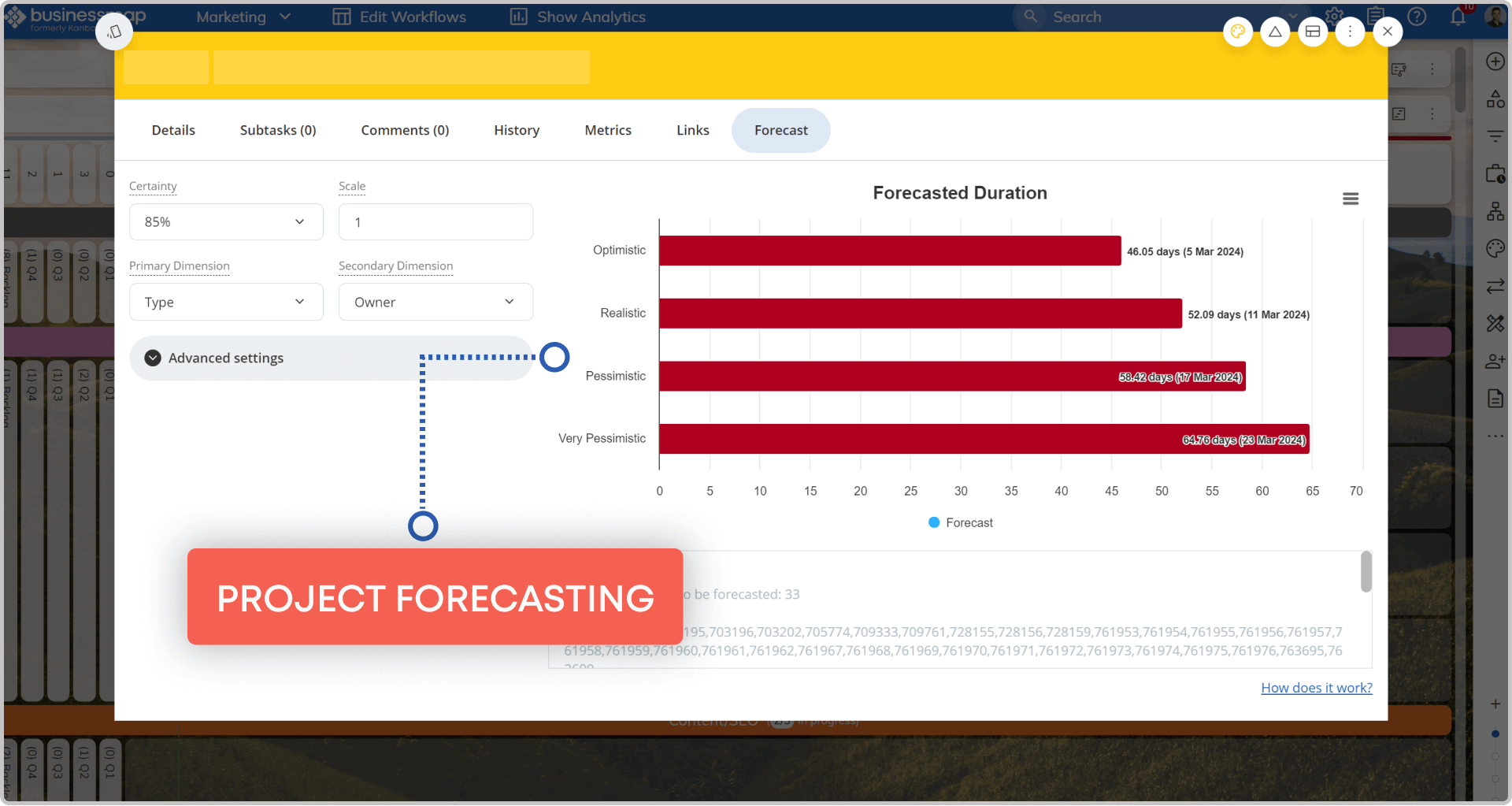
Main features
Despite its shift towards a broader platform beyond Kanban boards, it is clear that Businessmap remains very close to its Kanban foundations. It is therefore no surprise that we find features similar to Trello:
Project and sprint management and planning, mainly through a Kanban view
Project templates
Task tracking with workflow visualization, dependency management, and goal setting
Creation and management of key performance indicators
Integrations with other tools and with emails
Limitation of the number of tasks per person to maintain member focus
Automation and customization of workflows
Pricing
Businessmap goes against the grain of other tools listed in this category by not offering a free plan. However, the company does offer a free trial, with no credit card required to activate it.
The pricing of Businessmap is simplified to the maximum: there is only one paid plan, along with a customized Enterprise plan.
In the paid plan, the price is per user, approximately $10 per user per month, with a minimum of 15 users, which means a minimum price of $150 per month to use Businessmap.
To learn more about Businessmap's pricing, we invite you to check their pricing page.
User reviews
Businessmap is rated 4.8/5 on Capterra. Based on these customer reviews, here are the pros and cons of Businessmap:
Pros
“User-friendly UX/UI, effective and efficient. Excellent features for tracking portfolios and projects (timelines, initiatives, tasks).”
“What I appreciate the most is its ease of use; its wide range of features; its analytical capabilities; its portfolio Kanban; regular improvements; excellent support; its integration capabilities.”
“It has improved the team's daily activities by providing a clear view of what needs to be done and areas for improvement.”
Cons
“The charts, the usability of the cards, and the lack of shortcuts make the application really difficult to use. Additionally, there is no mobile app.”
“It lacks some integrations (email clients, IFTTT, Integromat...).”
“Working in an environment with more than 50 Businessmap users, and creating separate pages by department, I sometimes waste a bit of time (5 to 10 minutes) searching for the card.”
6. Wrike
Wrike is an online project management and collaboration platform designed to help teams improve their productivity and manage their projects effectively from start to finish.
Wrike stands out for its ability to provide a clear overview of all ongoing projects, thanks to visualization tools such as Gantt charts and task boards. In fact, Wrike presents itself as a workflow management platform, rather than a project management platform.
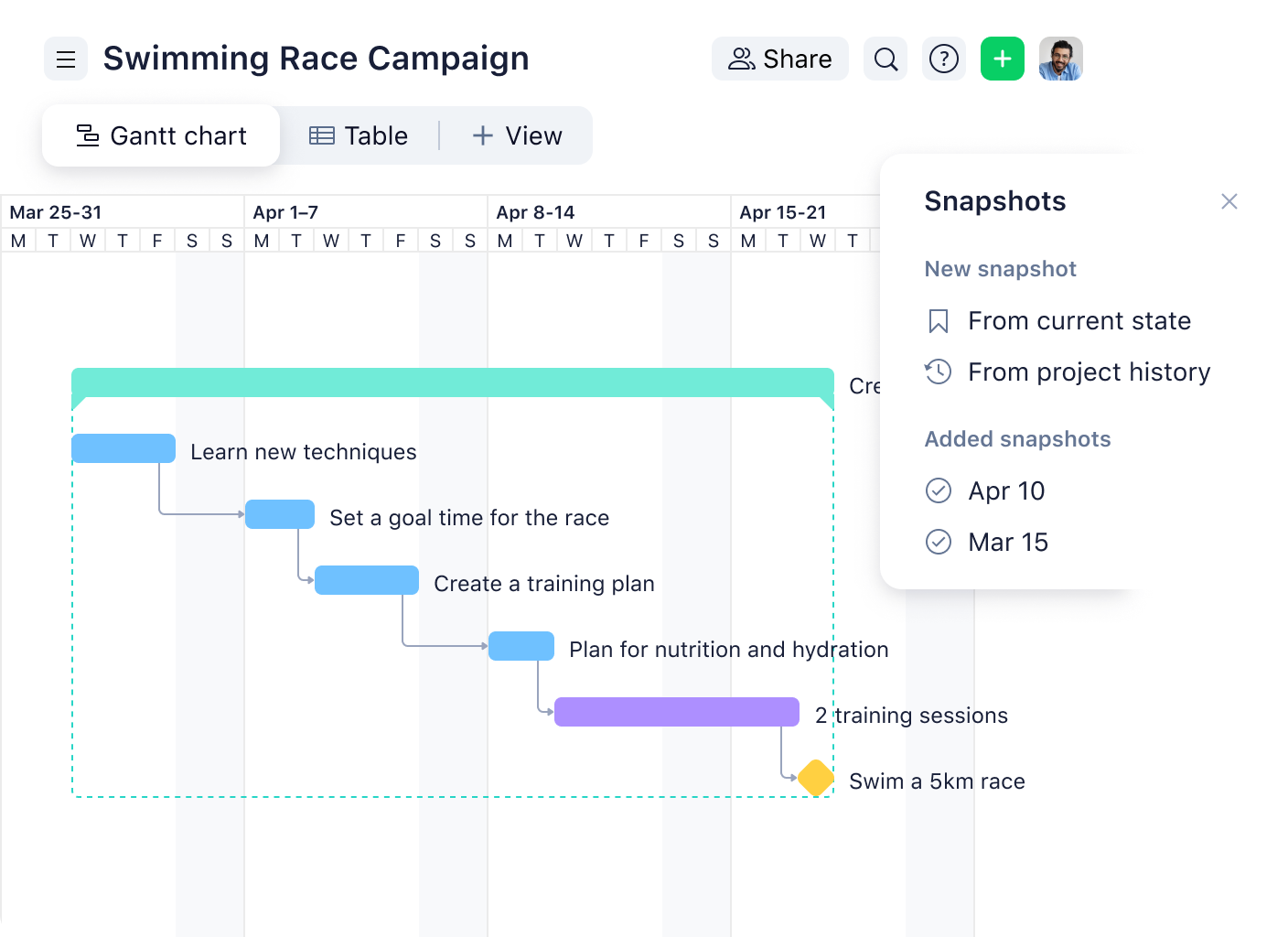
Main features
Positioning itself as a versatile platform, Wrike emphasizes the customization and extensive capabilities of its platform:
Project management and planning with different views (calendar, Gantt, board, etc.)
Management and optimization of human resources for each project
Visualization of workloads for each member
Time tracking
Document collaboration directly within the platform
Desktop and mobile applications
Basic and advanced reports
400+ integrations
Workflow automation
Advanced workspace security
Expense tracking
Pricing
Wrike offers a free plan, no credit card required.
They offer four paid plans, starting at $9.80 per user per month.
For more information on Wrike's pricing: check their pricing page.
User reviews
Wrike is rated 4.3/5 on Capterra. Based on these customer reviews, here are the positive and negative points about Wrike:
Pros
“Wrike has an excellent interface. I ended up loving this software for its ease of use.”
“Overall, I am really satisfied and would recommend it. The customer service/support is good.”
“So far, Wrike has been fantastic. It helps us move to a more natural workflow and keeps everyone updated on projects.”
Cons
“The customer service is mediocre, be very careful regarding changes in service levels or service level commitments during the contract without possible recourse.”
“I discovered Wrike through a client who praised it (and continues to do so), but I'm sorry to say my experience with Wrike stopped there. In my opinion, it was unnecessarily confusing and simply not intuitive.”
“They deactivated our account without warning, and when I asked why, they replied: 'It's written on the invoice.' I was supposedly given access to a Customer Success Manager (CSM), but they never called me.”
7. IceScrum
IceScrum is an agile project management platform specifically designed for teams adopting Scrum and Kanban methodologies. This open-source tool (the only one on the list) allows teams to plan, track, and manage their projects collaboratively, with a focus on transparency and efficiency.
With IceScrum, users can create and manage product backlogs, organize sprints, and track progress through visual dashboards. Teams can easily define user stories, tasks, and acceptance criteria while monitoring performance with detailed charts and reports.
Additionally, IceScrum provides support for managing dependencies and releases, enabling smooth coordination of complex projects.
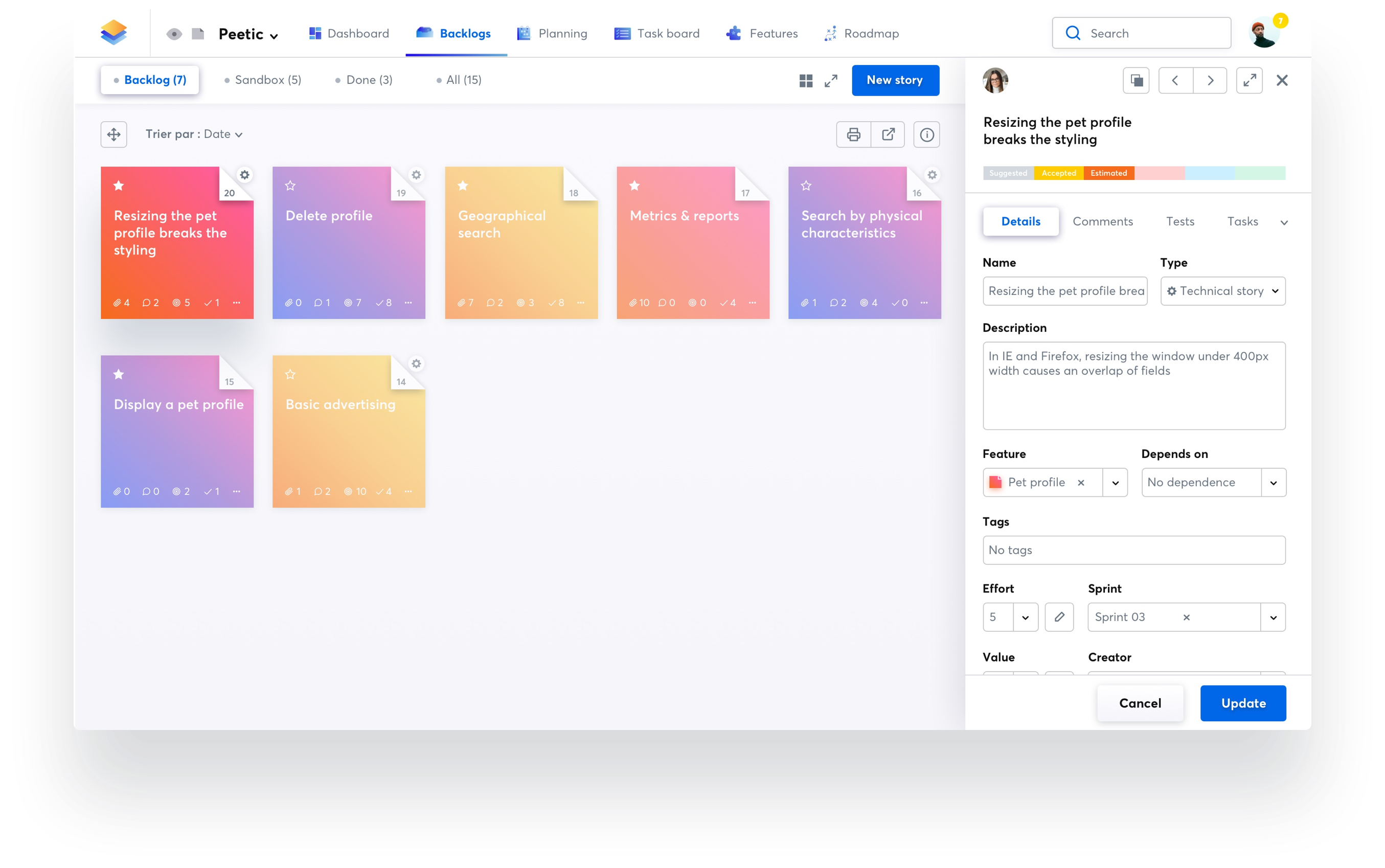
Main features
IceScrum offers features solely aligned with agile project management:
Project and sprint management and planning
Creation and tracking of user stories
Management of backlogs
Feature prioritization tool
Task tracking with workflow visualization, dependency management, and goal setting
Integrations
Workflow automation and customization
Pricing
IceScrum offers a free plan, with no credit card required.
It also has three paid subscriptions, starting at €8.90 / team / month.
To learn more about IceScrum's pricing, we invite you to check their detailed pricing page.
User reviews
IceScrum is rated 4.2/5 on Capterra. Based on these customer reviews, here are the positive and negative points:
Pros
“Ease of use and effectiveness in sprint management - nice user interface.”
“I love the interface and appearance; it is very intuitive and visual. I also appreciate the responsiveness when you need help.”
“The product is very easy to use. It is very graphical and fits perfectly with the needs of a Scrum team and what we can do with a physical board.”
Cons
“Some bugs, especially when editing comments, missing integration with some tools used in our team (Bitbucket).”
“The product has some conflicts with certain browsers and the cache occasionally freezes the application loading.”
“The view of urgent or non-priority tasks in the backlog is a bit limited in our opinion.”
The best communication and collaboration tools
Another important aspect of agility is the ability of teams to collaborate and work effectively together. This is especially true when part or all of the team is working remotely.
At Neatro, we are accustomed to working remotely. To say the least, we are a company that has adopted a 100% remote work policy! Thus, we spend a lot of time on various online collaboration tools. We therefore understand how essential it is to have a suitable tool to communicate effectively, and above all, to ensure good alignment with the rest of the team.
In this selection, we have listed 4 tools to consider for your search for communication and collaboration tools.
1. Slack
Slack is one of those products used by hundreds of thousands of teams around the world. And it’s not by chance, as Slack is a tool designed for collaboration and communication. We can confidently say that Slack has caused a small revolution since its launch: it’s a tool that has shifted the lines and standards of corporate communication.
Let’s recall what Slack is. In a few words, Slack is an instant messaging tool that allows teams to organize their conversations into specific topics or team channels for more effective communication.
The advantage of Slack is primarily its ease of use, but also its ability to offer more than just messaging. Indeed, Slack makes exchanges more fun and engaging, while ensuring good preservation of messages and exchanged files. This type of tool also has its detractors who may consider Slack as a more informal communication tool compared to emails. But let’s be honest, collaboration always needs both a formal and informal aspect.
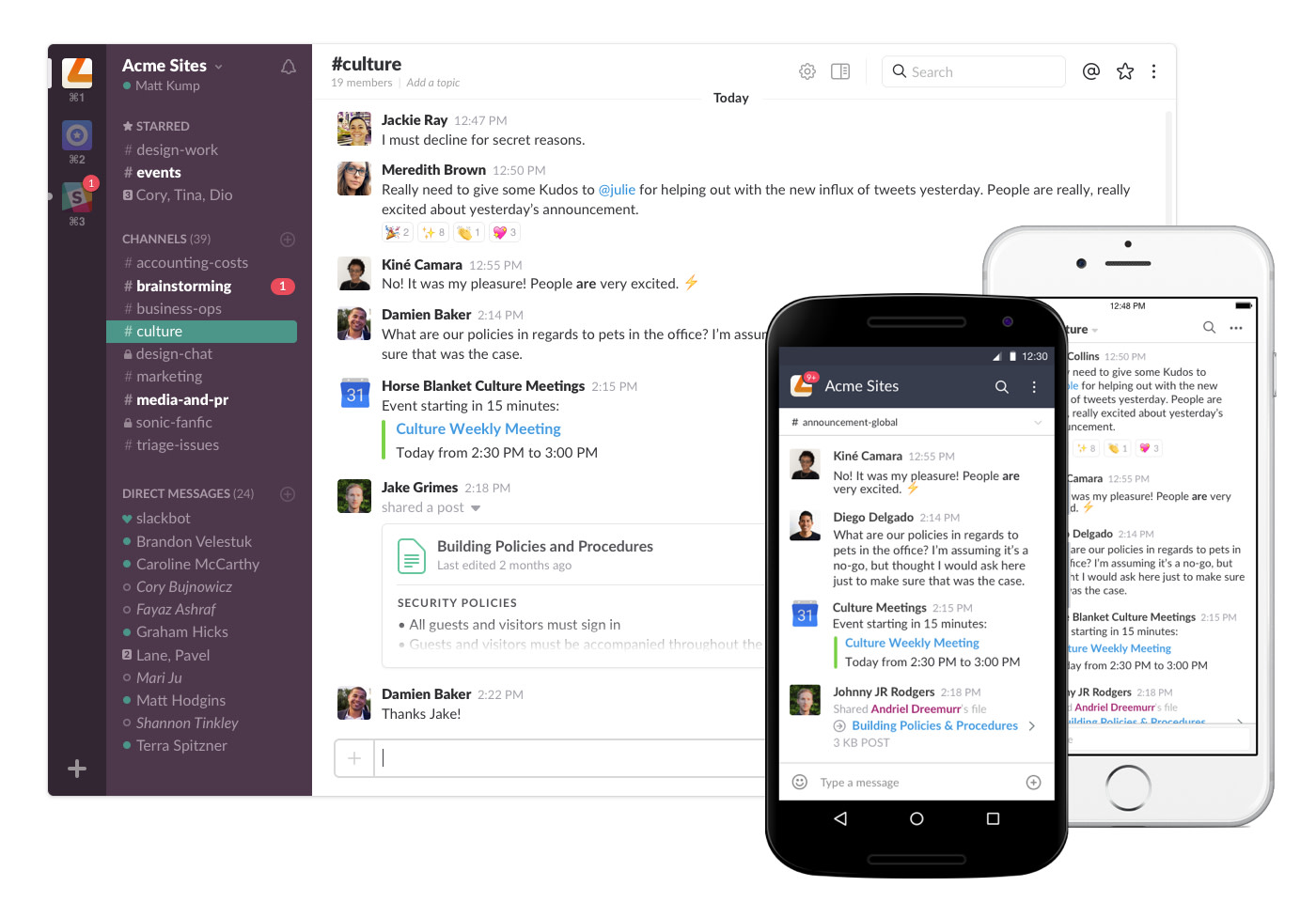
Main features
Slack offers a wide variety of collaboration features beyond simple messaging:
Instant messaging with different channels, direct messages, and threads
Integration with other applications and bots
Workflow automation
Document sharing
Advanced search in messages and files (+ search filters)
Audio and video calls
Customizable notifications
Advanced security with encryption and permission management
Desktop and mobile applications
Pricing
Slack offers a free plan, with no credit card required.
Slack also offers several paid plans, with the first plan starting at $6.75 per user per month.
It should be noted that Slack also offers artificial intelligence features for an additional $10 per month per user.
User reviews
Slack is rated 4.7/5 on Capterra. Based on these customer reviews, here are the pros and cons of Slack:
Pros
“Overall, Slack is absolutely essential for me to succeed in my work. The user interface is smooth and easy to use, and it works very well.”
“The Giphy integration is perfect for engaging people. I particularly appreciate the search function and the auto-reply feature.”
“Everything about the app seems perfect. I like how it integrates with other applications like Jenkins.”
Cons
“I get lost in some of the channels - there are a lot of channels with different teams. I find that I am confused about which channel is for what.”
“The only downside is that we simply have too many different communication methods, and therefore Slack has been relegated with all the other programs and hasn't become a priority. That's why we no longer use it.”
“People are not as accustomed to Slack as they are to instant messaging or emails, so many people have poor etiquette, which can make Slack much more annoying and disruptive than it should be.”
2. Microsoft Teams
It is hard not to mention Microsoft Teams given its widespread approval among organizations (and IT teams).
Microsoft Teams is a collaboration and communication platform that is an integral part of the Microsoft 365 suite. Designed to enhance team productivity, it offers a variety of features to facilitate communication, project management, and document sharing.
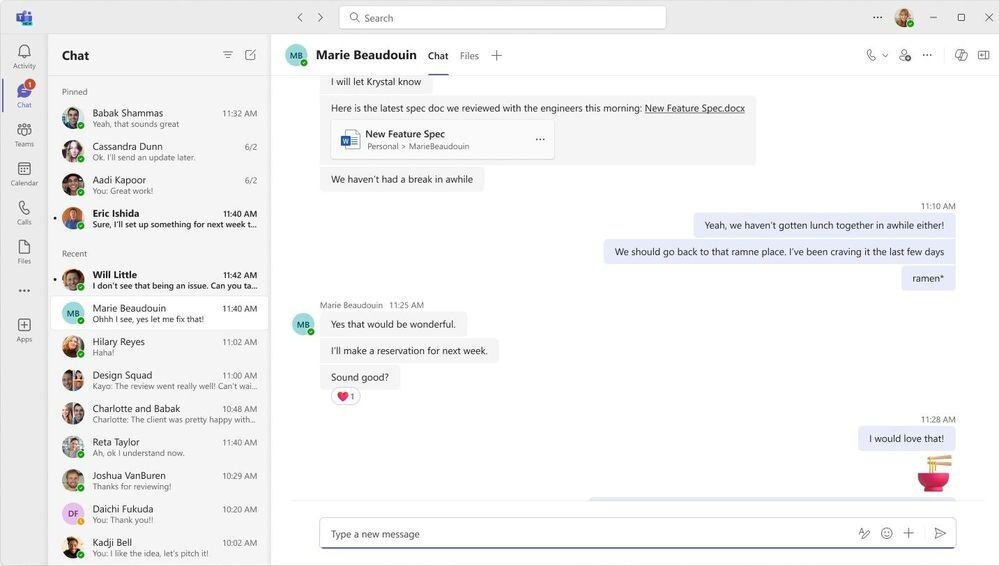
Main features
Like most Microsoft products, Teams is a comprehensive tool but can also be complex, as evidenced by its many features:
Instant messaging with different channels and direct messages
Audio and video calls (with recording possible from the app)
Office applications for easy access to Word, Excel, PowerPoint, and other Office apps directly from Teams
Integration with OneDrive and SharePoint for storing, sharing, and collaborating on files
Real-time collaboration (simultaneous work on a document)
Integrations and automations
Customizable notifications
Advanced security with data encryption and permission management
Mobile and desktop applications
Advanced collaboration features (whiteboards, breakout rooms)
Project management with time tracking, to-do lists, etc.
Pricing
Microsoft Teams is part of a software suite, so the price varies significantly depending on the other Microsoft tools used.
It is possible to use Teams alone, with a starting price of 4$ / user / month.
For more details, we invite you to check Teams’ pricing.
User reviews
Microsoft Teams is rated 4.5/5 on Capterra. Based on these customer reviews, here are the pros and cons:
Pros
“I appreciate the ability to share a document so that users on your specific team can update and work on it TOGETHER. This is particularly useful when multiple people are collaborating.”
“Microsoft Teams is a very solid platform and has good integration capability within the same platform.”
“I liked how easy it was to set up and join your team. I also appreciated that you can record your videos and that they are automatically sent to your email to be shared or kept.”
Cons
“There are actually times, and I hate to admit it, where I am so frustrated trying to use Teams to call other Macs that I switch and call them instead on Zoom.”
“The learning curve is very steep; everything seems very confusing and disorganized. I struggle to understand how to navigate it.”
“Synchronization with the desktop is prone to errors. The user interface for editing in Teams is awful and prone to mistakes.”
3. Zoom
Zoom experienced exponential growth during COVID. Even though the momentum seems to have waned a bit for Zoom, the platform remains very popular.
Zoom is a video communication platform designed to facilitate virtual meetings, webinars, conferences, and online collaboration.
Built with a promise of ease of use and reliability, Zoom allows users to connect easily, no matter where they are, by offering solutions tailored to the needs of businesses, educational institutions, and, to a lesser extent, individuals.
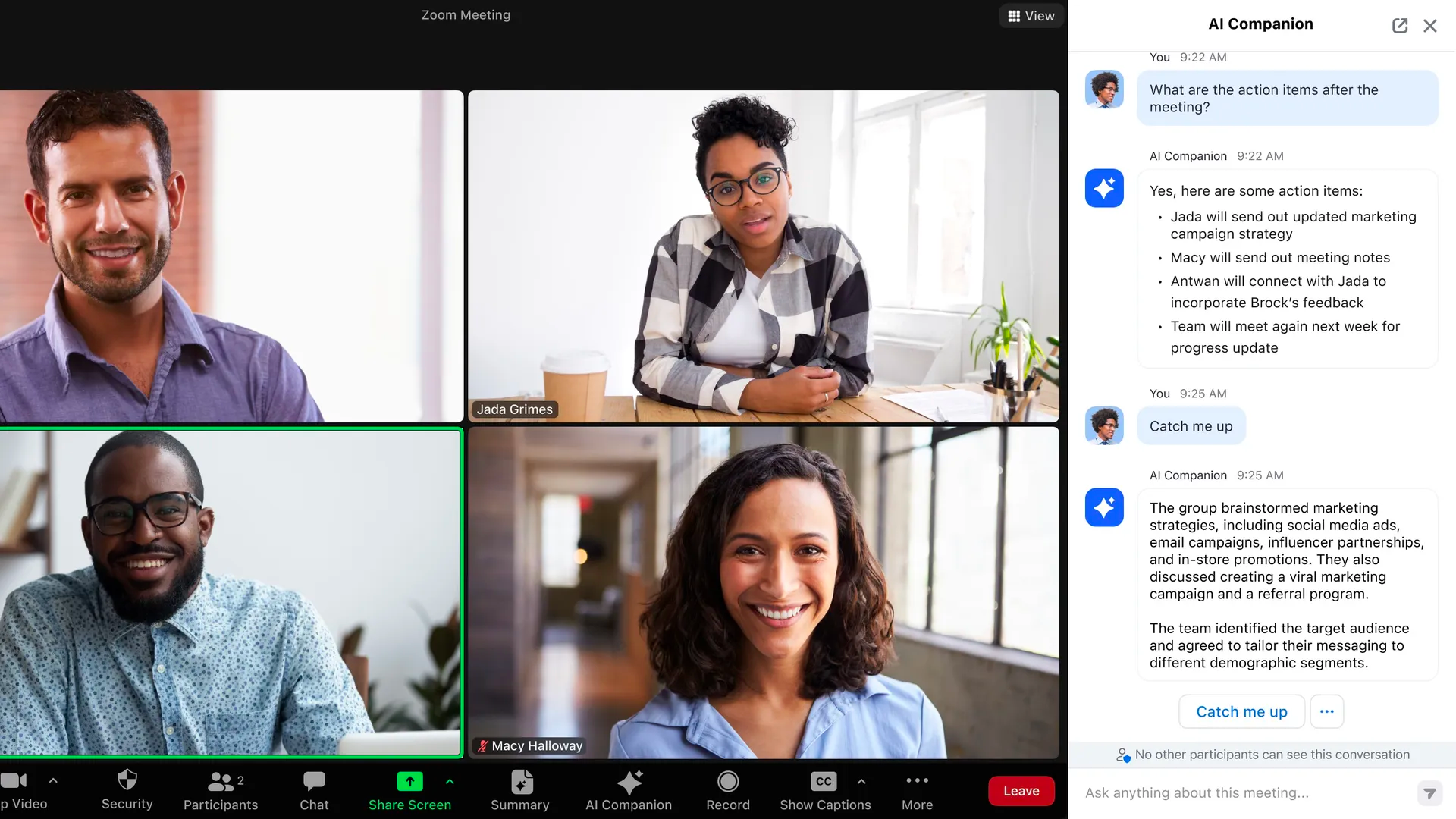
Main features
Compared to Teams, Slack, or Miro, Zoom offers more limited features, though the company seems to be working on new products with Zoom Workspace.
Here are the main features of Zoom:
Audio and video calls, with different views available to adapt the display to participants' needs.
Real-time annotation on shared screens.
Simultaneous sharing option for multiple participants.
Recording and transcription.
Webinar organization (polls, Q&A, registration customization).
Virtual meeting rooms (Zoom Rooms).
Integrations.
Advanced security with data encryption and access management.
Chat and messaging (channels, direct messages, conversation history).
Pricing
Zoom offers different plans depending on the type of client. The "full remote work" plan is the one closest to other tools in this category.
A free plan is available alongside three paid plans starting at 13$ per user per month.
For more details on Zoom's pricing, we invite you to check the detailed pricing page.
User reviews
Zoom Workplace is rated 4.6/5 on Capterra. Based on these ratings, here are the pros and cons:
Pros
“Zoom is so easy to use and very reliable. I love the integration with Slack which allows me to start a meeting with /zoom as well.”
“I’ve had a great experience with Zoom meetings, finding it easy to use and navigate, with a quality and depth of features just as solid as needed for everyday business.”
“I love using this software and all its fun options. It’s similar to Teams but you have more options to configure in Zoom.”
Cons
“This software sometimes has technical issues, which is annoying in the middle of a lesson when you miss out on information.”
“What I don’t like is that when you first join a meeting, you are not connected to the audio, so if the person on the other end tries to talk to you, it creates an awkward situation and you have to explain yourself.”
“I sometimes find the updates frustrating as there is no warning, and as a result, I can’t access my meetings.”
4. Miro
Miro is an online visual collaboration platform that allows teams to work together more creatively and effectively. Used by millions of users worldwide, Miro provides a digital whiteboard where teams can brainstorm, plan projects, and design workflows in real-time. Miro is one of those products that has changed the way thousands of organizations collaborate.
Whether you are working on product design, project management, or strategy development, Miro offers a flexible and powerful solution to enhance both remote and in-person collaboration.
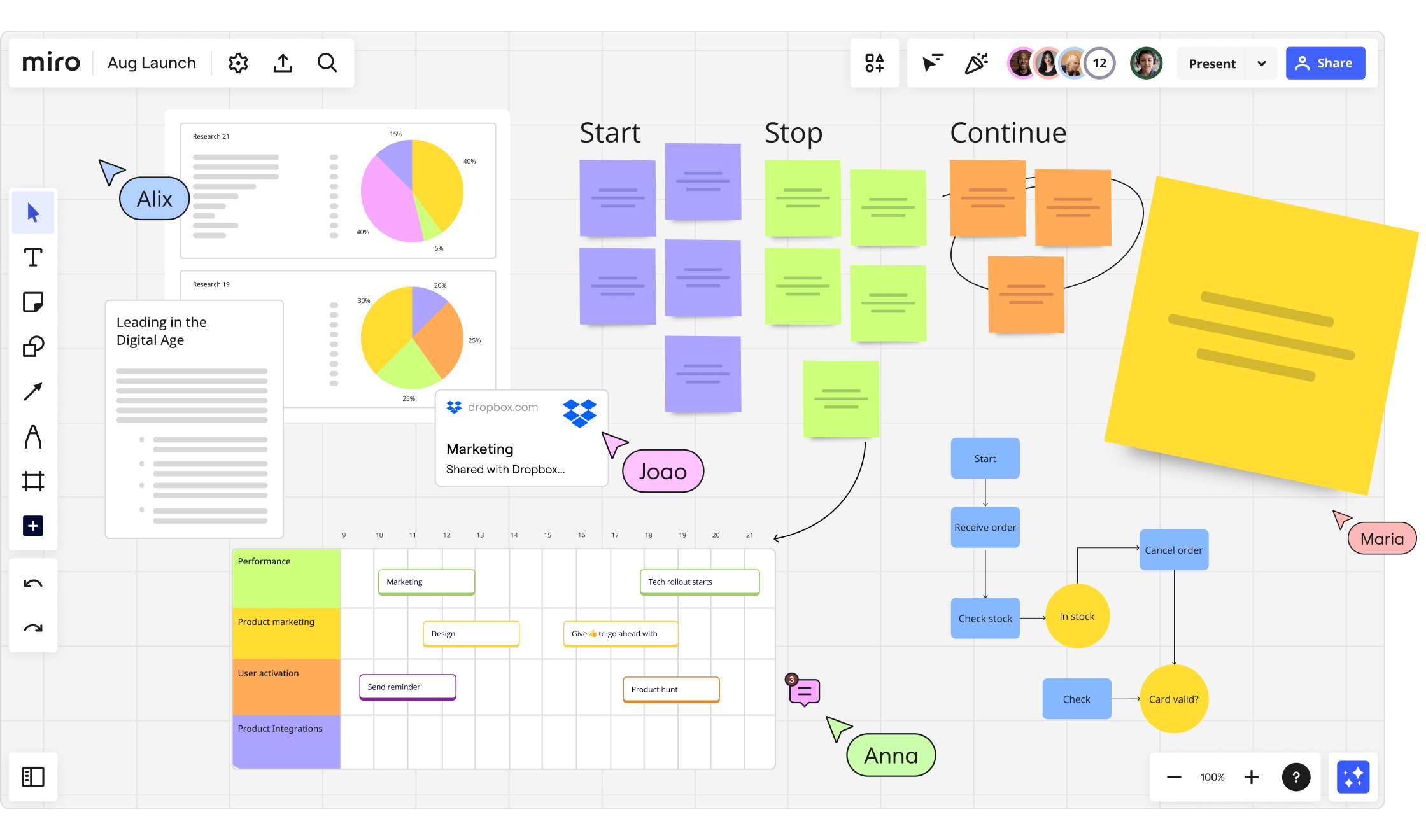
Main features
Although it is a whiteboard tool, Miro is full of resources. With its drawing tools, virtual sticky notes, and diagrams, Miro makes it easy to visualize ideas and processes clearly and organized.
One of the most appreciated features of Miro is its library of ready-to-use templates, which simplifies setting up meetings, agile retrospectives, and strategic planning sessions. Here’s a summary of their main features:
Unlimited whiteboards (with virtual sticky notes, drawing tools, diagrams, comments, etc.)
List of several hundred predefined templates
Integrations
Real-time collaboration (voting and polling, comments and mentions, activity and change tracking)
File sharing
Access management
Export in various formats
Pricing
Miro offers a free plan, with no credit card required.
They offer three paid plans starting at $8 per user per month.
For more details, we invite you to consult Miro's detailed pricing.
User reviews
Miro is rated 4.7/5 on Capterra. Based on these customer reviews, here are the pros and cons:
Pros
“I love how it’s so open and real-time that it feels like we’re working together in the same room. This also translates into visible progress throughout, and it’s accessible to everyone, anywhere.”
“I like that it allows multiple people to see what we’re working on. It’s ideal for a variety of functions like mind mapping, brainstorming, and documenting workflows for applications.”
“The templates are also an amazing feature that makes setting up an activity easier and can even be a great source of inspiration if you're short on interesting ideas for meetings.”
Cons
“Some editing options for different tools are limited and that can be a bit frustrating.”
“I’ve seen people click and move things to the wrong places, modify the wrong areas, or generally disrupt a board. No integration with the broader ecosystem, like Microsoft/Google suite.”
“Sometimes, I get lost with layers or content locking. I think this feature could be configured differently.”
The best retrospective and continuous improvement tools
Although the importance of collaboration and project management tools is well understood by most agile teams, the significance of retrospectives is often underestimated, especially by teams new to agility.
Retrospectives allow teams to review their processes, identify areas for improvement, and implement concrete actions to progress. They are crucial for establishing a culture of continuous learning and adaptation—key elements of the Agile approach.
At Neatro, we have a solid grasp of retrospectives, as we offer a tool for retrospectives and continuous improvement. We know firsthand how challenging it can be to navigate through all the options available for conducting retrospectives.
For retrospectives, we will focus primarily on three retrospective tools:
1. Neatro
Neatro is a platform designed to help teams continuously improve through an intuitive and engaging retrospective experience, specifically crafted to encourage open participation from all members.
By focusing on ease of use and team engagement, Neatro provides an intuitive experience for retrospectives. To support the retrospective process, Neatro also offers Team Radars, which allow for a real-time snapshot of the team's health.
Given that remote work has evolved collaboration norms within teams, Neatro facilitates asynchronous retrospectives. This means that team members can add and revise their comments on the retrospective board at any time. This board remains accessible throughout the sprint or project undertaken by the team.
Additionally, Neatro's Analytics section enables concrete measurement of team progress over time. This feature is highly valued by the Neatro community, as it simplifies the process of tracking continuous improvement.
Neatro offers numerous integrations to seamlessly connect with your daily tools, including Jira Cloud, Azure DevOps, Asana, Monday, iceScrum, and GitHub.
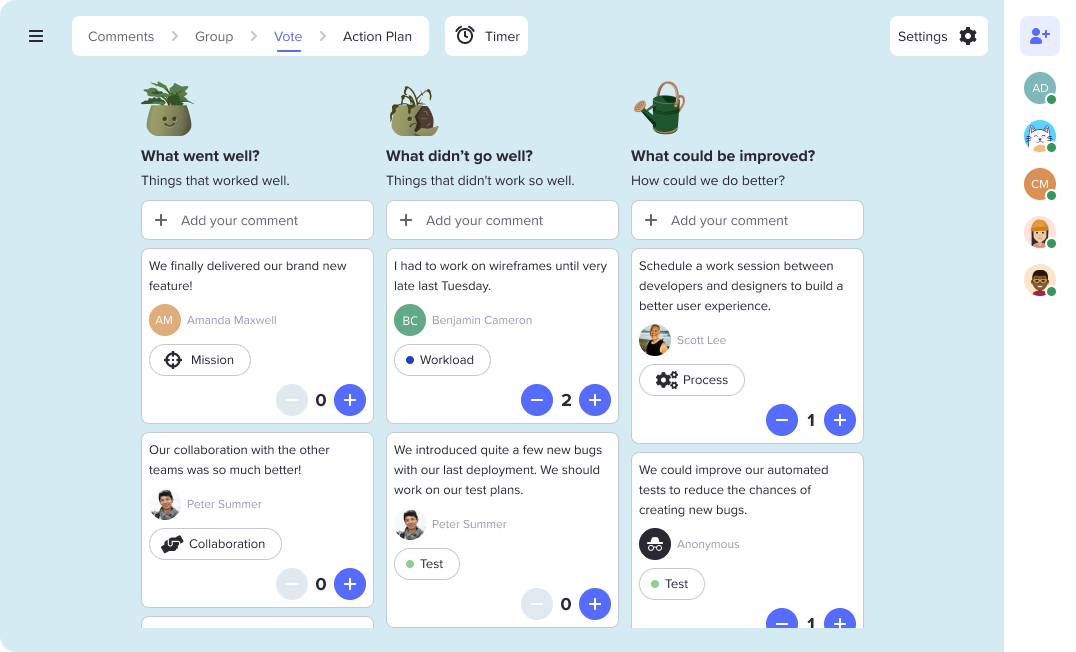
Main features
Neatro offers a wide range of features to support teams in their retrospectives and continuous improvement efforts:
Guided retrospectives using the Neatro framework
60+ ready-to-use retrospective templates
Team Radars
Customization of retrospectives and team radars
400+ icebreaker questions
Action plan tracking board
Analytics section
Numerous integrations and export capabilities
Pricing
Neatro offers a 30-day free trial that includes all the features for conducting retrospectives and team radars.
You can extend this free trial if you need more time to fully explore Neatro's potential.
The first paid plan is $23.20 per team per month and includes all features offered in the product, except for SSO and some advanced security features (which are covered in the Pro plan).
To try Neatro for free, simply create a free account (no credit card required to get started). You can also schedule a call with our team for a live demonstration of the tool. 🙂
User reviews
Neatro is rated 4.9/5 on G2. Based on these customer reviews, here are the pros and cons:
Pros
“The template library! Every two weeks for our retro, we find a new exercise to do. It's easy to use and allows us to have an effective meeting.”
“Everything is very well organized. I didn't need to spend much time preparing my sprint retrospective.”
“The tool is super easy to use. I also really like the pre-made templates because I can join my retrospective and choose with the team which one to use based on our topics.”
“One of the simplest tools I have ever used. There wasn’t a need for a lot of effort to set up the team; it was intuitive and had a good product demonstration.”
Cons
“Once the retro was finished, the export features lacked what we needed to easily implement the results in a digestible way. I manually copied our insights and actions into a dedicated Confluence page.”
“Some issues I encountered have been resolved since I started using the tool. The export function to Jira could be the last point where I encounter difficulties.”
“A Slack integration would be nice! Something that posts the link to Neatro just before the meeting, and posts the report at the end.”
2. Retrium
Retrium is a retrospective platform designed to help teams improve their processes and performance. By offering a variety of retrospective formats, Retrium allows teams to choose the method best suited to their needs, whether it's collaborative brainstorming, in-depth discussions, or problem-solving sessions. The intuitive interface of Retrium guides users through each stage of the retrospective, making it easier to collect feedback, identify actions to take, and track progress.
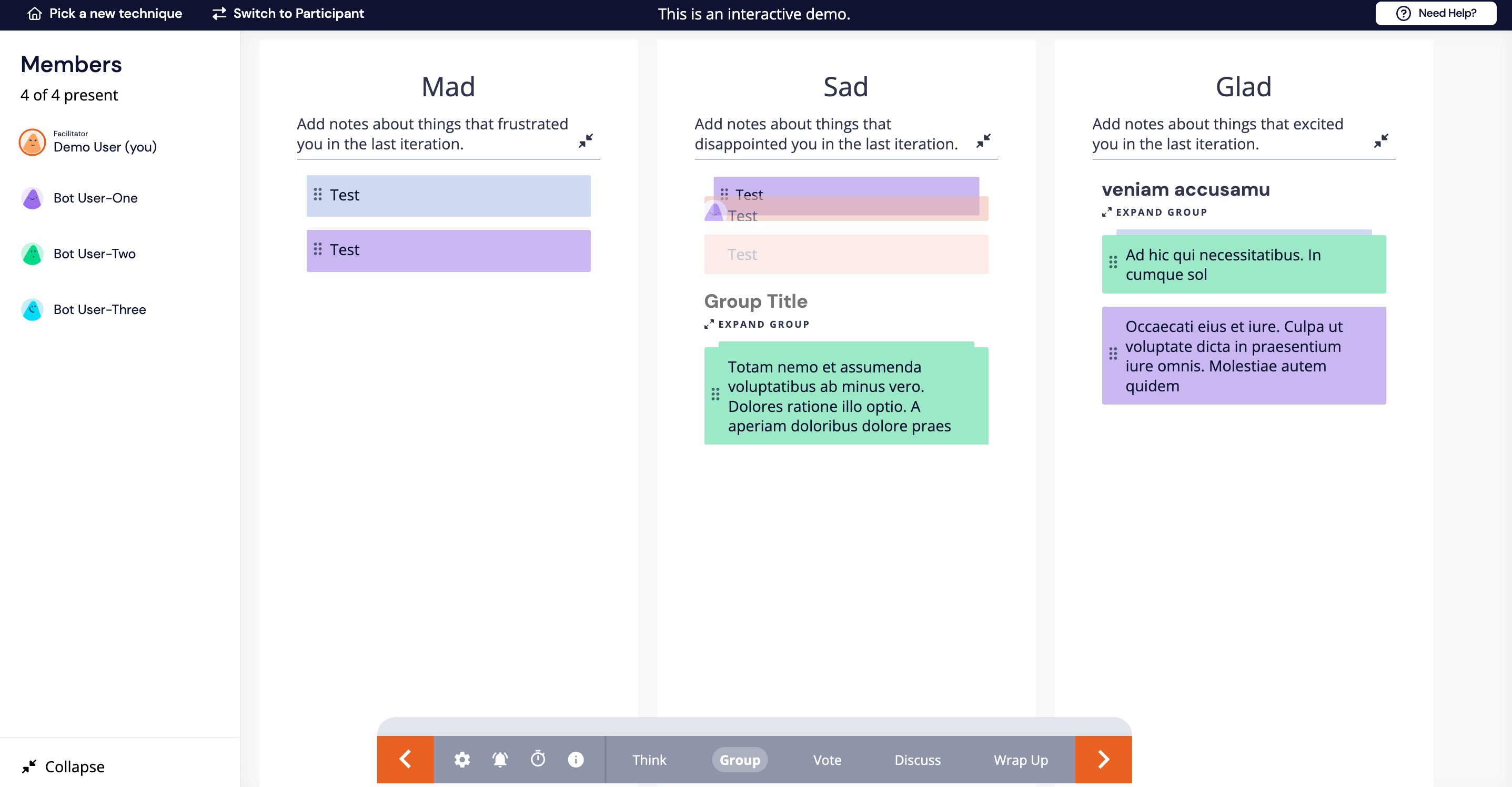
Main features
Retrium offers a range of features designed to facilitate agile retrospectives and improve team performance. Here are the main features:
Different retrospective formats
Templates
Customization of retrospectives
Anonymity options
Action item tracking
Integration with Jira
Reports and dashboards
Pricing
Retrium offers a 30-day free trial allowing you to test all the features of the tool without requiring a credit card.
They then provide two plans starting at $39 per Team Room (team) per month.
For more details on Retrium's pricing, please refer to their detailed pricing information.
User reviews
Retrium is rated 4.5/5 on G2. Based on these customer reviews, here are the pros and cons:
Pros
“When my team needs to start a retrospective, we can invite the necessary attendees, choose our format, and get started. I also appreciate the options available for selecting the style of retro I want to conduct. The ability to customize columns on the fly and set time limits for each section is also a very nice feature.”
“It's easy to gather all feedback in one place, and its design is excellent. It can also be customized.”
“There are many different ways to conduct a retrospective. Very intuitive and offers a good level of anonymity, allowing people to speak more freely than in face-to-face interactions.”
Cons
“There was a situation where I was in a team room and wanted to create another one. But to do this, I had to close the open team room.”
“Lack of mobile support. The tool works on a phone, but the view is not optimized for a small screen and is therefore not very practical to use (I tried with an iPhone 8). Having a mobile version would be very useful during meetings.”
“Our company manages multiple projects, and paying per room would significantly increase the overall cost of using this software. If you have already started a project and want to use the information already integrated, it is more difficult than starting from scratch with this tool.”
3. Parabol
Parabol is a meeting management platform (retrospectives, sprint planning, etc.). Focusing on interactivity and simplicity, Parabol helps teams analyze their performance, identify obstacles, and plan for continuous improvement.
Parabol facilitates the participation of all team members, whether they are onsite or remote. By integrating action tracking and task management tools, Parabol allows teams to stay aligned and make consistent and effective progress.
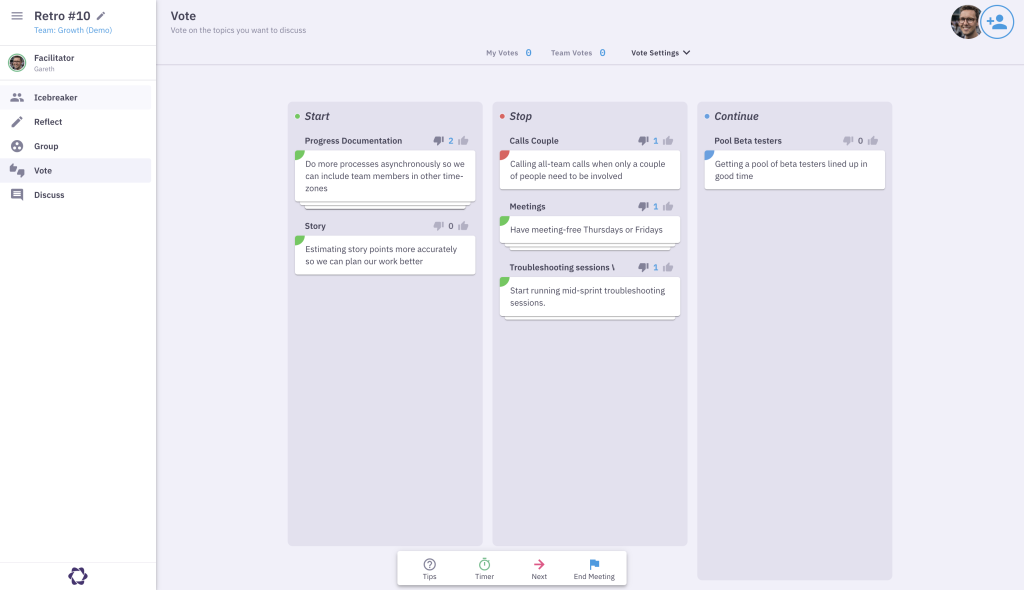
Main features
Parabol is designed to facilitate team collaboration and enhance the management of retrospectives, meetings, and agile projects. Here are the main features of Parabol:
Management of different types of meetings (retrospectives, team meetings, etc.)
Planning and organization of meetings with structured agendas
Interactive dashboards and reports (tasks, project progress, team performance)
Creation and tracking of action items (assignment, tracking, automatic reminders)
Integrations
Anonymity
Customizable templates
Archiving and history
Multi-team and multi-project management
Pricing
Parabol offers a free plan, with no credit card required to start.
They offer two paid plans, with the first one starting at $8 per user per month.
For more details on Parabol's pricing, please refer to their detailed pricing information.
User reviews
Parabol is rated 4.6/5 on Capterra. Based on these reviews, here are the pros and cons:
Pros
"Very easy to learn and use, we used this tool to introduce a standard across the organization for managing retrospectives for all our projects."
"Parabol is an excellent tool for facilitation and team collaboration. I appreciate that you can have the entire history of a team in one tool, avoiding unnecessary documentation."
"While Parabol helps with the continuity in team progression, you're not constrained to fixed team structures and can also conduct group retrospectives for projects."
Cons
"The inability to export retrospective tasks to our Jira instance or import them into Jira, rather than using the board in Parabol."
"One area for improvement would be to have more templates, as the list of options is quite limited. Also, being able to remove facilitator votes could be beneficial, as you don't always need voting depending on the type of session you are conducting."
"Sometimes a member gets disconnected from the session and needs to refresh. You have to re-register for each team you need to join. It would be better to have a pool of users from which you can move people between different teams and retrospectives, similar to SenseiTool."
The best documentation and knowledge sharing tools
Finally, let's address the category of tools that can help with the often underestimated and sometimes difficult task of documentation.
Documentation tools are essential complements to the previously discussed tools. They provide structure to various ideas and initiatives, and, most importantly, they facilitate knowledge sharing across members of an organization.
Since we identified that the main challenges around documentation are lack of structure and the blank page syndrome, we have listed 3 tools that can help you master the art of documentation.
1. Confluence
Confluence is a collaboration platform developed by Atlassian (also the creators of Jira and Trello), designed to centralize knowledge and facilitate team work. Confluence is particularly valued for its ability to integrate information from various tools and organize it in a coherent and accessible manner.
Confluence provides a single space where organization members can create, share, and organize documents, projects, and information. With its numerous features, Confluence allows for structured content organization, integration with third-party tools, and promotes smooth and effective collaboration.
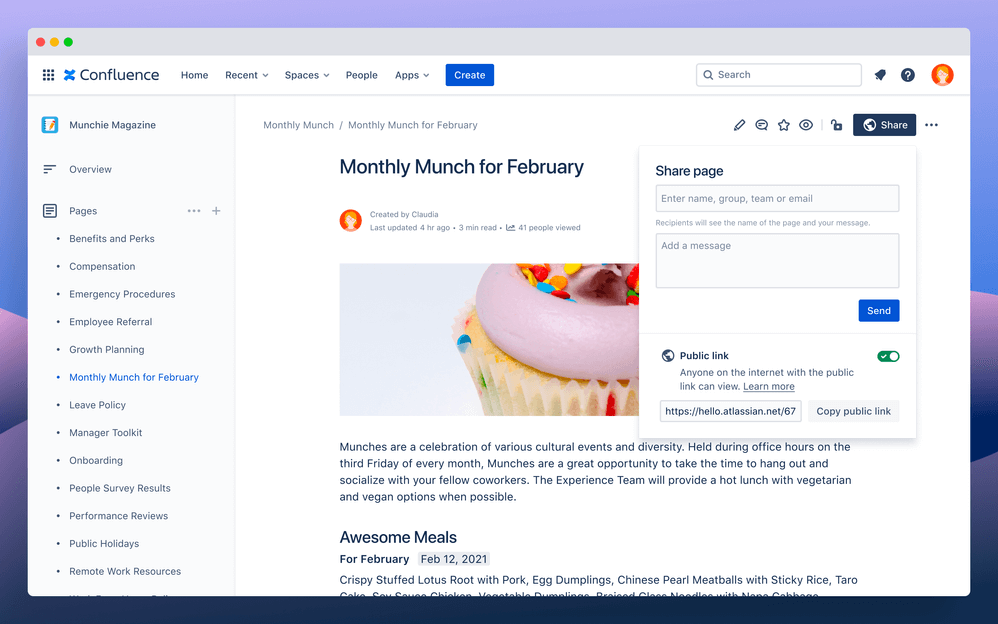
Main features
Confluence is a product within the Atlassian ecosystem, making it a comprehensive yet complex tool, featuring numerous functionalities:
Page and document creation
Page templates to streamline the creation of standard documents
Content organization and hierarchy (dedicated spaces, tree structure)
Real-time collaboration (co-editing documents, comments)
Advanced security with detailed permission management
Advanced search (pages, documents, comments, automatic content indexing)
Native integrations with other Atlassian products + connectors with external tools
Version tracking and history
Customizable dashboards and reports
Marketplaces featuring extensions
Mobile application
Pricing
Confluence offers a free version, similar to Jira and Trello.
The cost of paid plans varies based on the number of members.
To estimate the price according to your team's size, visit their pricing page.
User reviews
Confluence is rated 4.5/5 on Capterra. Based on these customer reviews, here are the pros and cons:
Pros
"Jira is used as the main collaborative platform in our company, and I'm excited about how it helps to have the best knowledge base and intranet."
"Confluence is easy to set up and pleasant to use. All employees get what they want and contribute autonomously, which boosts their confidence and productivity."
"Product support teams use it for tracking all issues. Overall, it's an excellent tool that I recommend to all businesses to improve their operations."
Cons
"Error messages are sometimes vague, like 'something went wrong.'"
"Exporting documents to PDF is extremely frustrating from the start. I also find the distinction between Actions and Jira issues quite confusing."
"The text-based search option for documents can be lacking. I don’t get the results I’m looking for, which is something I dislike about this tool."
"I don’t like the page editing features and the inability to copy-paste information from Confluence to other software without causing editing issues."
2. Notion
Notion is a versatile productivity and project management platform that allows users to create, organize, and collaborate on documents, databases, tasks, and more. Designed as an all-in-one solution, Notion combines the features of task managers, team wikis, collaboration platforms, and document editors into a single, intuitive interface that meets various professional and personal needs.
With its simple and elegant interface, Notion enables users to fully customize their workspaces. Through a variety of blocks (text, tables, databases, task lists, etc.), users can structure and present information clearly and effectively. This flexibility makes Notion suitable for a wide range of uses, from team project management to personal organization. It is widely used by freelancers, startups, and agile teams.
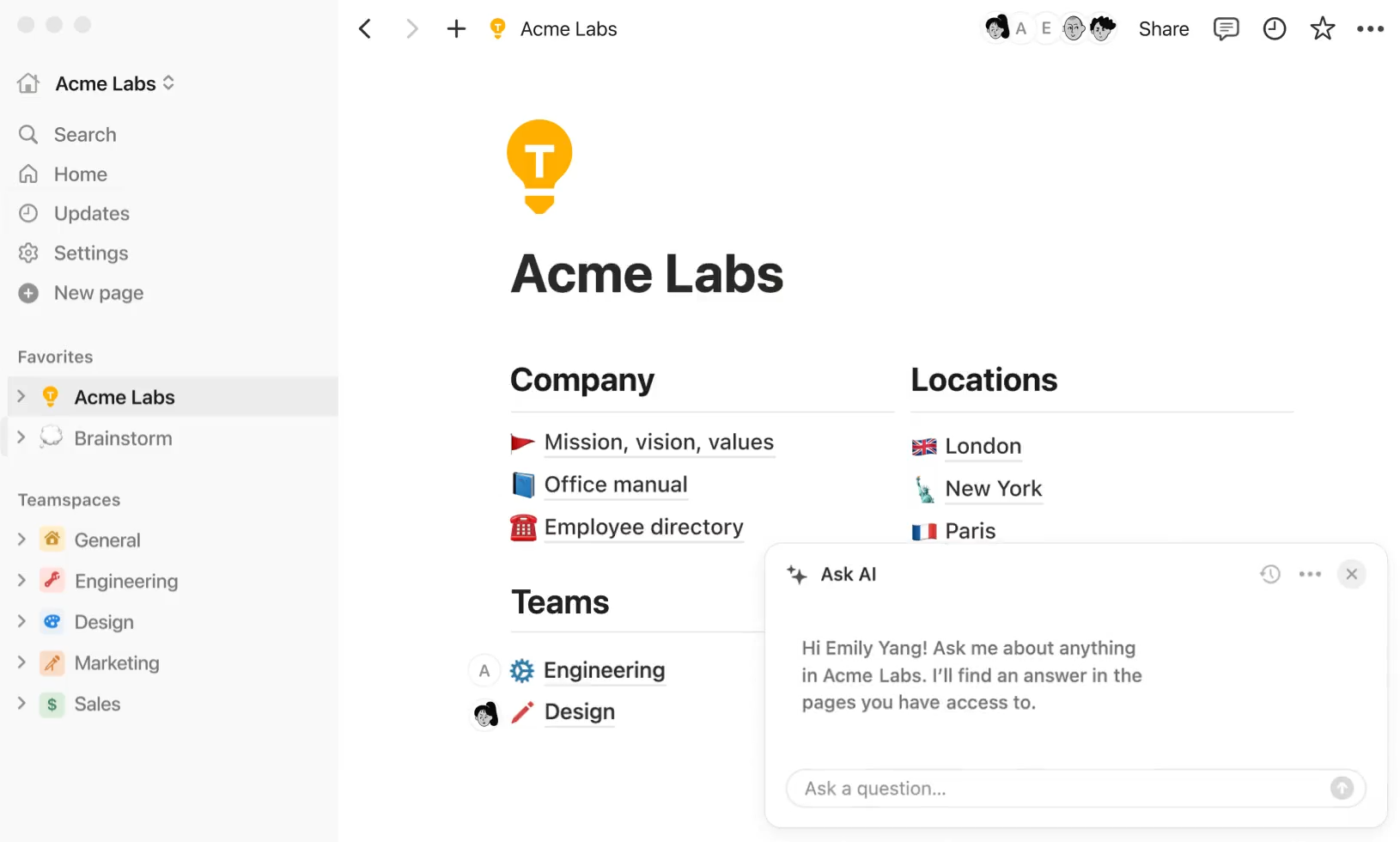
Main features
Notion's experience revolves around flexibility and customization, with its features designed to support this foundation:
Customizable databases to manage complex information.
Advanced text editor (rich and formatted documents, images, videos, audio files, external files, histories, etc.)
Project and task management (Kanban boards, calendars, timeline views, task assignments, goals, deadlines, progress tracking).
Real-time collaboration (shared documents, comments, mentions, discussions).
Predefined and customizable templates for project management, note-taking, calculations, etc.
Integrations
Information structuring (spaces, pages, projects, roles)
Advanced search
Desktop and mobile applications
Security with advanced permission management
Data visualization (dashboards, charts)
Pricing
Notion offers a free plan, with no credit card required.
They offer three paid plans, starting at $8 per user per month.
Notion also provides AI features for an additional $10 per user per month.
For more details on the pricing: Notion's pricing page.
User reviews
Notion is rated 4.7/5 on Capterra. Based on these reviews, here are the pros and cons:
Advantages
"I enjoyed watching tutorials and setup guides from other Notion users on YouTube – it seems that Notion has a powerful fan base."
"As someone with ADHD, Notion has been a real lifesaver for creating layouts and workflows tailored to how my brain works."
"I also think it’s an excellent collaboration tool. I appreciate the variety of tools it offers and some of the integrations that are useful."
Disadvantages
"I find the notifications to be imprecise and it’s challenging to set up recurring reminders for project subtasks."
"I encountered an issue where content would disappear."
"I can't write mathematical equations inline within text blocks. Writing equations in a block and commenting/annotating variables within text blocks is an essential tool for engineers."
3. SharePoint
Microsoft SharePoint is a collaboration and content management platform used to create intranets, document libraries, lists, and custom web applications.
The platform centralizes information and resources, making data access and sharing easier. Additionally, SharePoint integrates advanced document management features, automated workflows, and security measures, ensuring that sensitive information is protected and business processes are optimized. This is one of the reasons why SharePoint is highly valued by IT teams.
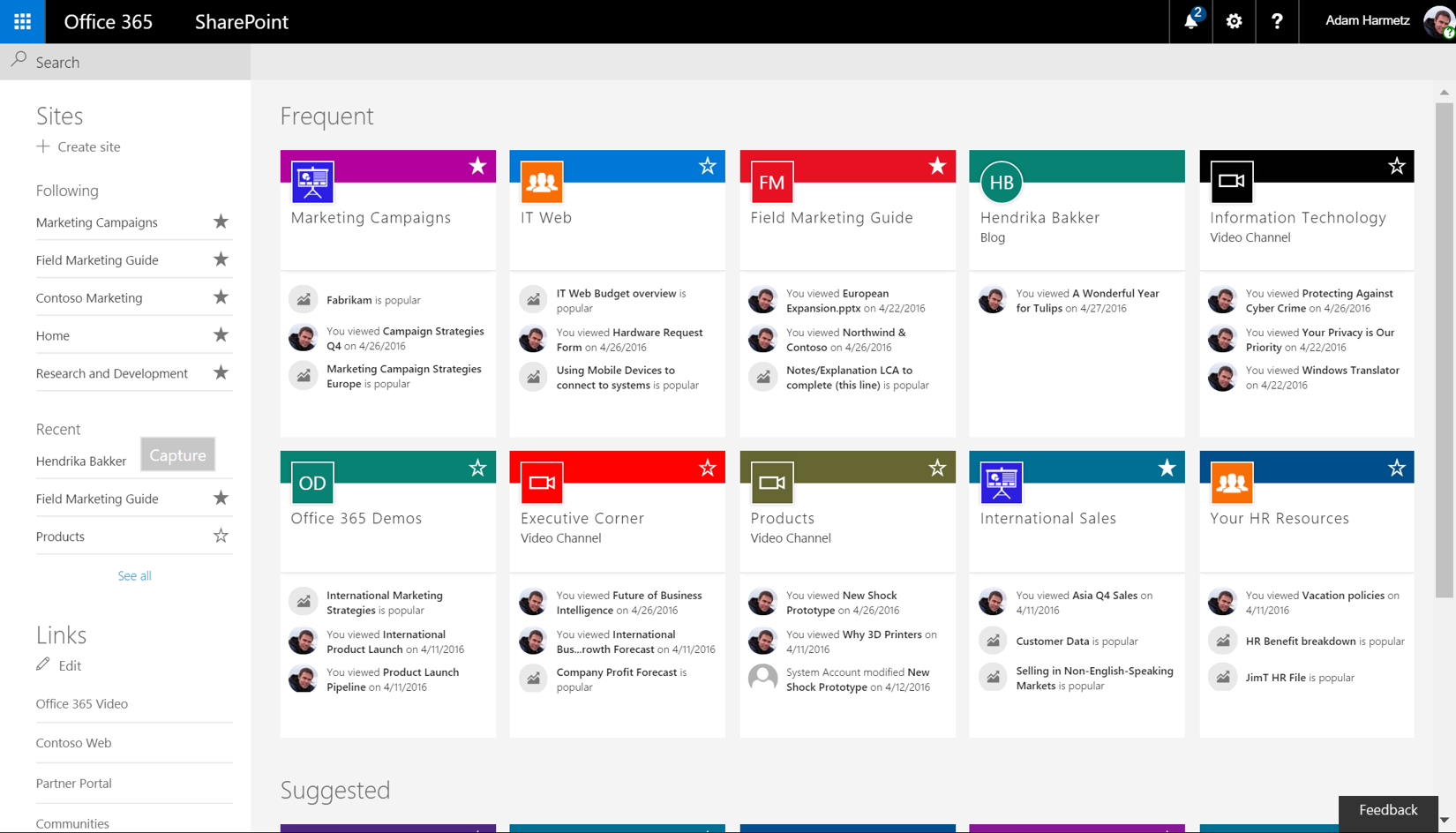
Main features
Microsoft SharePoint is equipped with numerous features, consistent with other tools in the Microsoft suite:
Creation and management of team and communication sites
Document libraries (with version history, real-time co-editing, etc.)
List and library management
Integration with Microsoft 365
Connection with Power Automate to automate workflows and business processes
Advanced search (documents, members, comments)
Advanced security (access and permissions management)
Interactive pages and company news
Creation of custom applications and integrations with PowerApps
Analytics and reports on site, page, and application usage
Workspace customization for each team
Mobile application
Pricing
SharePoint has a pricing structure similar to Microsoft Teams, depending on the existing products within the Microsoft 365 suite. There is no free version, and the starting price for the first paid plan is 5$ per user per month.
For detailed pricing information, please refer to the SharePoint pricing page.
User reviews
SharePoint is rated 4.3/5 on Capterra. Based on these reviews, here are the pros and cons:
Pros
"User-friendly interface with a good storage structure. It's definitely one of the most secure and cost-effective ways to work remotely and ensure effective content management."
"I like SharePoint because it's a tool that integrates and manages shared content perfectly. It's a secure place to store and organize information. I can access it from any device."
"It's an excellent file-sharing platform with a great ability to handle large files in terms of data and memory—one of its best features."
Cons
"I've personally struggled with searching for several of my own files after getting lost in search results without filters for people, file names, etc."
"I don't appreciate the administration part due to its complexity. In large companies with many rules, it's harder to organize content properly."
"My only complaint about using SharePoint is the frequency and speed of synchronization, or rather, the lack thereof. I often find synchronization slow, leading to delays in remote collaboration on projects."
Our ultimate selection
Before you dive into exploring this list of tools, we wanted to share our personal favorites that many of our clients also love:
Project and Task Management: Monday
We appreciate Monday for its user-friendliness, flexibility, templates, and versatility.
Communication and Collaboration: Slack and Zoom
We like Slack for its ability to facilitate daily collaboration and idea sharing asynchronously. For team calls, Zoom has been a reliable partner for us for many years.
Retrospectives and Continuous Improvement: Neatro
Naturally, we use Neatro for our retrospectives. We have poured our heart into creating the best retrospective tool on the market. Hundreds of companies around the world help us continually enhance the Neatro experience, making it a product that evolves to help you get the most out of your online retrospectives.
Documentation and Knowledge Sharing: Notion
We love Notion for its flexibility, accessibility, and ease of adoption by team members. Another key advantage is its ability to centralize all information and collaboration in one tool.
This list is based on our experience and that of our clients and may vary depending on your needs.
For your next retrospective, why not give Neatro a try? You can explore Neatro and all its features for free for 30 days (no credit card required). Start your free trial here: Try Neatro for free.